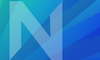Introduction
Like how communicating with AI for the purpose of programming, communicating with AI image generation involves a different way of speaking and refining. There are a multitude of tools available online with different options to change that often lead to very different quality of results. It will be your goal to find a good tool that you can use to emulate what you’ve previously done for Task 3 and try to utilize it to your advantage.
Process

- Visit Wikipedia’s list of hoaxes.
- Choose a hoax to illustrate; you may search the Internet for sources to learn more about the context for this hoax, or choose another hoax for which you can find solid documentation online.
- Using an AI image manipulation tool(s) like DreamStudio or Leonardo.ai create an original or composite image that illustrates the hoax as if it were a real event, place, person, or phenomenon. In other words, furnish “evidence” that would support the supposed truth of the hoax, including but not limited to fake or altered photos, archival material, and other documents. You’re not restricted to just AI tools to make this hoax, but at minimum you need to use them.
- Create a post with a title like “Task 9: Mary Gonzalez” to your class website, making sure to add the Task 9 category.
- Add your image to the post as well as the original, unedited source images you started from (if you started from an image).
- Add the prompt that you used (and the negative prompt if you used that) for your image generation, state if you had to use any variation of this prompt before getting to the final result.
- Describe one instance where either your prompt failed (the prompt and the resulting images that you did not like), or when you had to refine the image through either prompt editing, negative prompt editing, or creating variations.
- Attach to your post a saved version of the page. You can do this by using File->Save page As, then selecting “single file” as the type. For chrome users, you can save the page by right-clicking the background then clicking “Save As” (then saving as single file).
This will save your last few prompts but will not include any negative prompts you might have used, so make sure you state what negative prompts you used when talking about your final prompt. - Add a short paragraph with a description of the hoax you are illustrating along with a link to the hoax on Wikipedia or another public website.
- A final list of tools that you used and what they were used for (which AI image generator did you use? Did you use photoshop to refine? etc).
- Be sure to click the Update and/or Publish buttons to post your image and text.
- Fill out the feedback form to get complete credit for the assignment.
Submission Checklist
- On WordPress:
- Final image.
- Original Image you started with (if you started with an image).
- Image prompt that was used to create the final image, and a statement of whether you needed to use variations.
- A prompt that generated an output that you didn’t like, and an explanation why you think it didn’t work out. Include images to help you explain if they are not present in the saved page.
- Saved version of the page. This should be saved as a “single file” so that it’s accessible offline. To attach this file to your post you will need to upload it after it’s placed in a zip file. If you’re unsure it saved correctly try to open the file with a different browser. Reach out on slack if you’re having technical difficulties.
- Short paragraph with description of the hoax.
- Link to the hoax on Wikipedia or some other public website.
- Complete the feedback form.