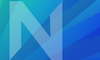Introduction
Like how communicating with AI for the purpose of programming, communicating with AI image generation involves a different way of speaking and refining. There are a multitude of tools available online with different options to change that often lead to very different quality of results. It will be your goal to find a good tool that you can use to emulate what you’ve previously done for Task 4 and try to utilize it to your advantage.
Process

- Choose the same hoax you picked for Task 4 (eg, from Wikipedia’s list of hoaxes).
- Using an AI image manipulation tool(s) like Leonardo.ai create an original image that illustrates the hoax as if it were a real event, place, person, or phenomenon. You can start from scratch or upload a reference image to work from. You’re not restricted to just AI tools to make this hoax, but at minimum you need to use them.
- Create a post with a title like “Task 5: Mary Gonzalez” to your class website, making sure to add the Task 5 category.
- Add your final non-AI hoax image from Task 4 to the post (just for reference).
- Add your AI-generated image to the post as well as any additional source images you have have used.
- Add the prompt that you used (and the negative prompt if you used that) for your image generation, and explain any variations of this prompt you tried before getting to the final result.
- Add a short paragraph with:
- A description of the hoax you are illustrating along with a link to the hoax on Wikipedia or another public website.
- A description of one instance where either your prompt failed (the prompt and the resulting images that you did not like), or when you had to refine the image (by prompt editing, negative prompting, or creating variations).
- A list of tools that you used and what they were used for (which AI image generator did you use? Did you use photoshop to refine? etc).
- Attach to your post a screenshot of the saved version of the page (eg, the Image Creation page at Leonardo.ai). You can do this by using File->Save page As, then selecting “single file” as the type.
This will save your last few prompts but will not include any negative prompts you might have used, so make sure you state what negative prompts you used when talking about your final prompt.
To attach to WordPress may require you to compress the HTML page into a .zip format by right-clicking on the file to compress it. - Fill out the reflection survey form to get complete credit for the assignment.
⚠️ Be sure to click the Update and/or Publish buttons to post your image and text.
FAQ
What’s the grading rubric?
- You explained the original hoax and linked to a website describing it: from 0 to +2 points
- You linked to a website describing the hoax: from 0 to +1 points
- You produced believable visual evidence of a hoax using AI: from 0 to +2 points
- You included your non-AI hoax image from Task 4: from 0 to +1 points
- You included your prompts (positive and negative): from 0 to +1 points
- You attached a saved version of the Leonardo page: from 0 to +1 points
- You were thoughtful or imaginative: from 0 to +2 points
- You were late: from 0 to -3 points, with one point off per week.
Your grade is the total of all points times 10, for a possible maximum of 100%.
Can I get more help with image prompting?
Sure, here are some resources from our class:
ℹ️How to prompt AI: images 1
ℹ️How to prompt AI: images 2
ℹ️ Inpainting with Leonardo.ai
You can also post questions to #troubleshooting on Slack.
Can I see a model answer?
As one example for reference, here’s a sample A+ assignment. Your submission may look quite different and still get a good grade if you follow the rubric.