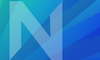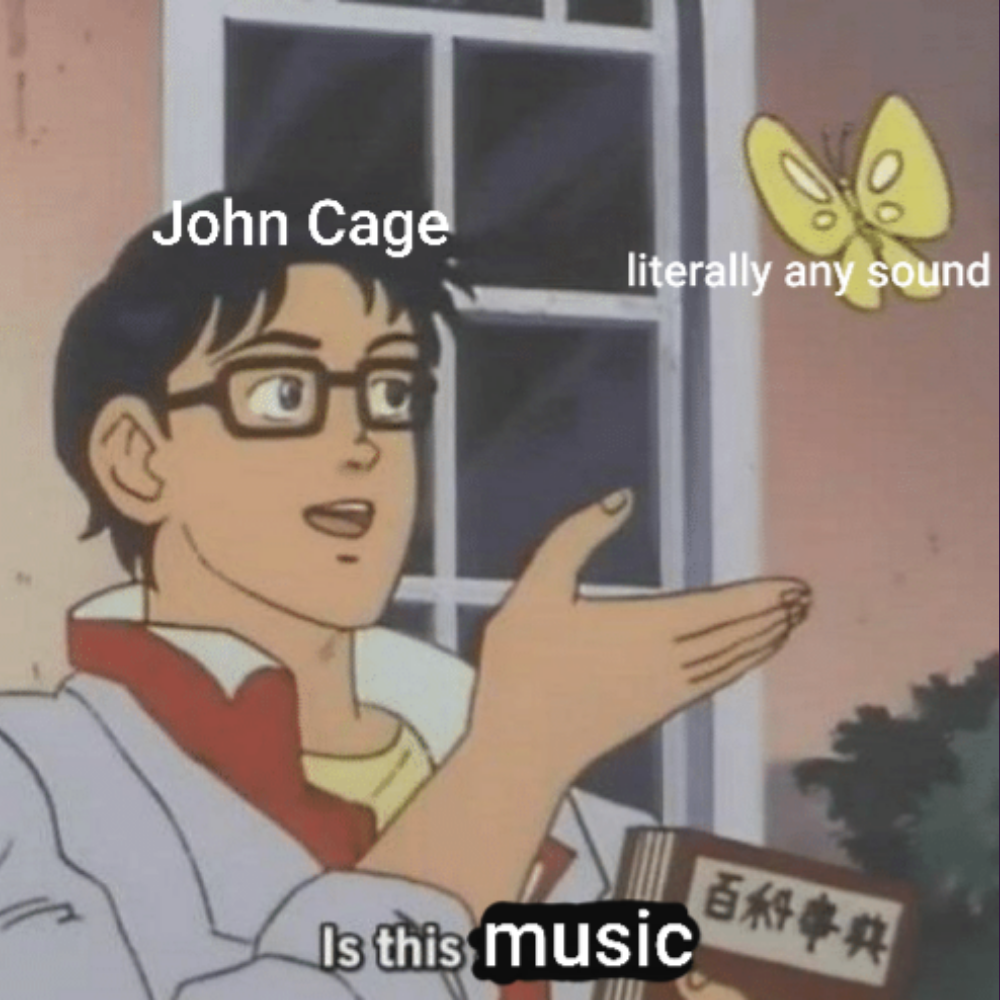 In today’s media-saturated environment, listening can be a lost art. This exercise will familiarize you with some basic digital audio editing, but also require you to step outside your routine to pay attention to the world around you.
In today’s media-saturated environment, listening can be a lost art. This exercise will familiarize you with some basic digital audio editing, but also require you to step outside your routine to pay attention to the world around you.
- Find a place, ideally outdoors, where you can stand or sit away from screens and other distractions.
- Using your phone’s Voice Memo app or another audio capture device, record 5 minutes of ambient sound. You must not check your phone, talk to others, or do anything but listen during this uninterrupted period. (Five minutes may not seem like a long time, but if you’re used to multitasking it can seem like an eternity!)
- Transfer the recording from your phone to your computer. The easiest way from an iPhone is to choose Share > AirDrop.
- Using a free tool like Audacity or Ocenaudio, choose approximately 10 seconds of audio and blend the beginning and end to create an audio loop. Your goal is to choose start and end points so the listener will find it hard to tell where the loop begins and ends. You may also want to adjust the amplitude or otherwise edit the waveform, but try to stay faithful to the original sound. (More instructions below.)
- Copy-paste three or more of these loops end-to-end until you have a track that is 30-90 seconds in total.
- Export this as a .wav or .mp3 file.
- Start a WordPress post entitled something like Task 10: Mary Gonzalez. Upload your loop by clicking Add Media and explain anything you heard that you may not have noticed before. Be sure to add the “Task 10” category.
- To qualify for an A for this assignment, add a hidden image as explained below.
- Complete the survey to get full credit for the assignment.
Suggestions
- Don’t choose your room in a dorm or frat. (A boiler room in the basement might be suitable though.)
- If you have earbuds (good) or headphones (better), listen to your recording live while wearing them. You will be surprised at how much it helps you focus on the sound.
- Consider editing the volume at the beginning and ending of your sound file so that there is a gentle onset and conclusion.
- Feel free to apply your audio editor’s equalizer and other editing techniques to enhance or suppress certain parts of the sound. When you do, try not to alter the original so much as to bring out aspects of the sound that might otherwise be hidden.
Add a hidden photo to your post (optional)
- Select the Text tab.
- Paste the following code at bottom.
- Back in the Visual tab, select the word IMAGE.
- Choose Add Media and place your photo there.
<details> <summary>Click for recording location</summary> IMAGE </details>
⚠️ The photo will still be visible in edit mode, but once you Preview or Publish your post it should disappear until the heading is clicked.
FAQ
What’s the grading rubric?
-
-
- You recorded and posted an audio file: from 0 to +2 points
- You described the context and any revelations you learned from listening there: from 0 to +2 points
- You edited the file to make a loop: from 0 to +2 points
- You added a photo: from 0 to +1 points
- You used the sample code to hide your photo behind a clickable interface: from 0 to +1 points
- You were thoughtful or imaginative: from 0 to +2 points
- You were late: from 0 to -3 points, with one point off per week.
-
Your grade is the total of all points times 10, for a possible maximum of 100%.
How do I make an audio loop?
This 5-minute video tutorial shows you how to make a seamless audio loop from a track or loop a selection using the free Audacity editor.
Can I see a model answer?
As one example for reference, here’s a sample A+ assignment. Your submission may look quite different and still get a good grade if you follow the rubric.