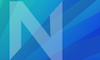Duplicate the image you are using, save the original if you need it and shrink the copy. You can shrink an image by 1) reducing its size (in pixels) and also its resolution (in px/in).
Rename the copy to a name you can find easily in the Media Library (that includes your name, like “joline_project1_1”), then open it in Preview on mac (or similar software on PC).
Select Adjust Size from the Tool Menu:
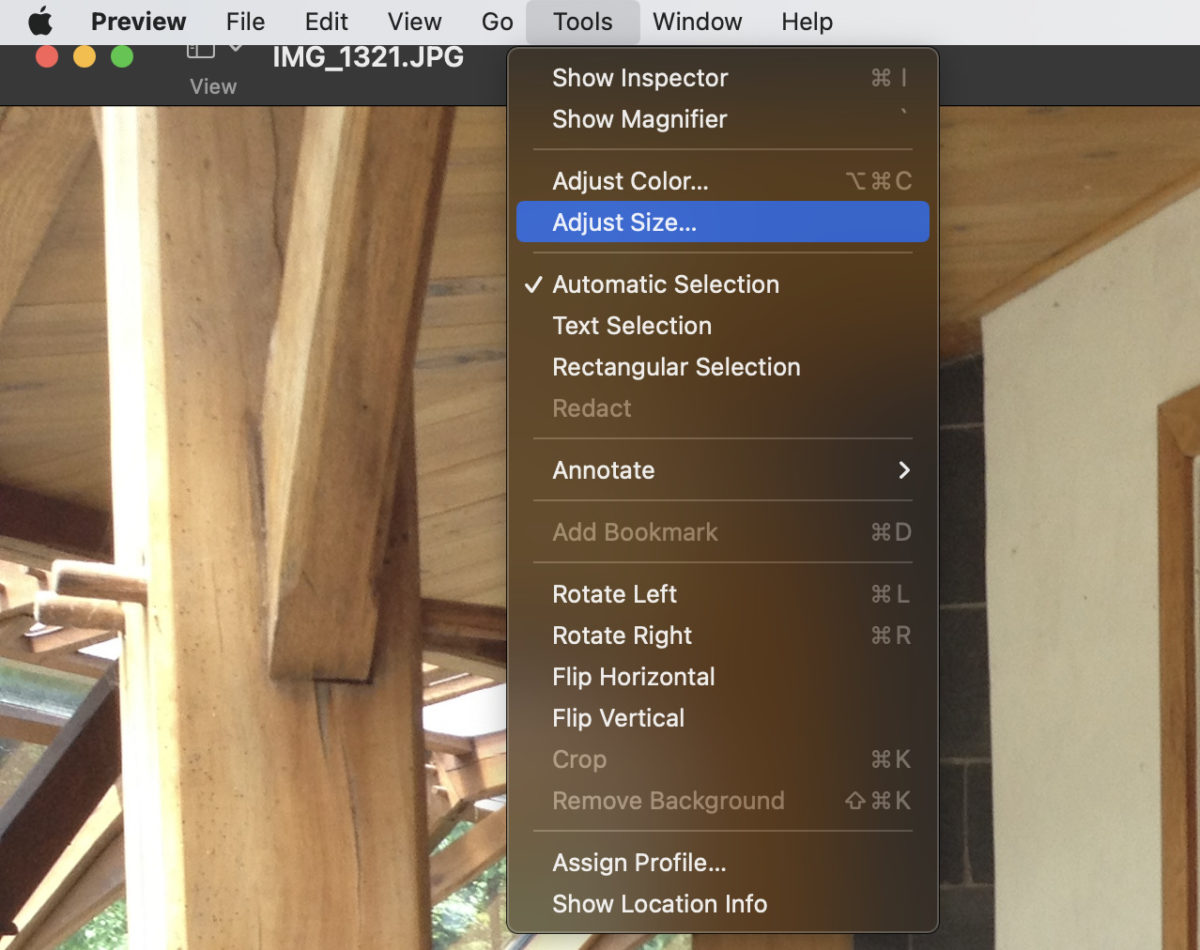
Then with both blue boxes clicked, and the dropdown next to width & height set to “pixels”, set the largest edge of your image to 1024 px (the other will change automatically and in proportion), or if the image needs to be even smaller 800 px. Make sure the resolution is set to 72 pixels/in.
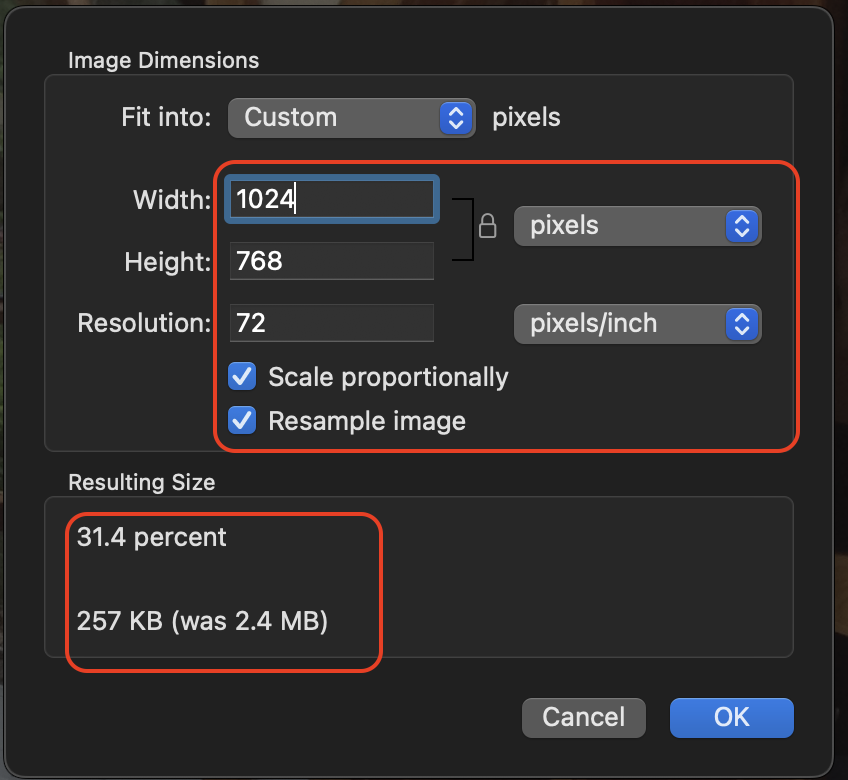
Save image–it is now ready to upload to your post if it is smaller than 500 KB. The example above went from 2.4 MB to 257 KB.